|
Computing Support
Computing Support Home
Accounts and Passwords
Software
Clusters
E-mail
Scanners and Printers
Web Services
Education
Other Services
Administrative
FAQs |
Using Mozilla Thunderbird with the
Math Dept webmail server
Mozilla Thunderbird is the mail application recommended for MCS. Mozilla Thunderbird is available for SUSE Linux 9.3 and later, Windows, and Mac OSX. For Mac OSX and Windows, the application should be downloaded from http://www.mozilla.com/thunderbird/ and installed. Mozilla Thunderbird can be optimally configured to work with the webmail.math.cmu.edu mailserver by following the next steps in the specified order:
Initial setupStart Mozilla Thunderbird by clicking the icon or using the command "thunderbird &".During the initial setup please use your name and your webmail.math account (instead of florin). NOTES: 1. The "Account Settings" and "Preferences" menu entries used below may be found under the "Edit" or "Tools" menus, depending on the operating system. 2. If you use Thunderbird already for other email accounts or you want to start clean, the sequence described below can be obtained by using: Edit/Tools -> Account Settings -> Add Account 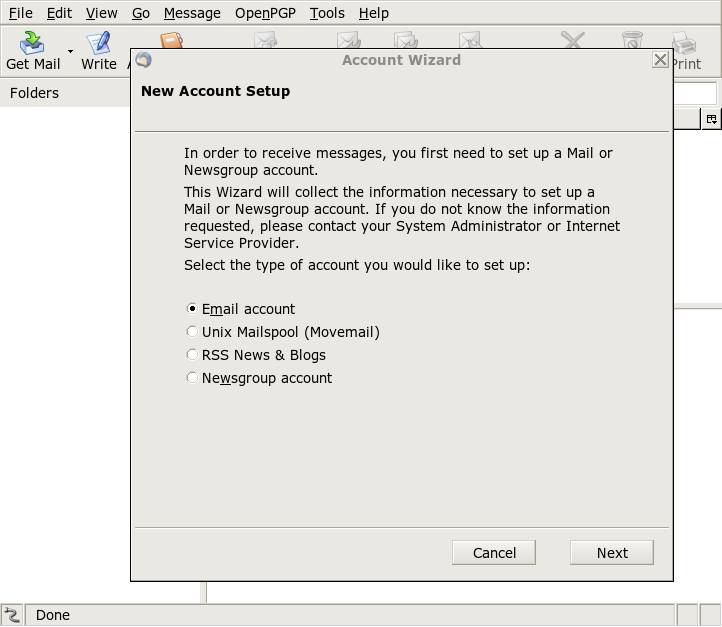 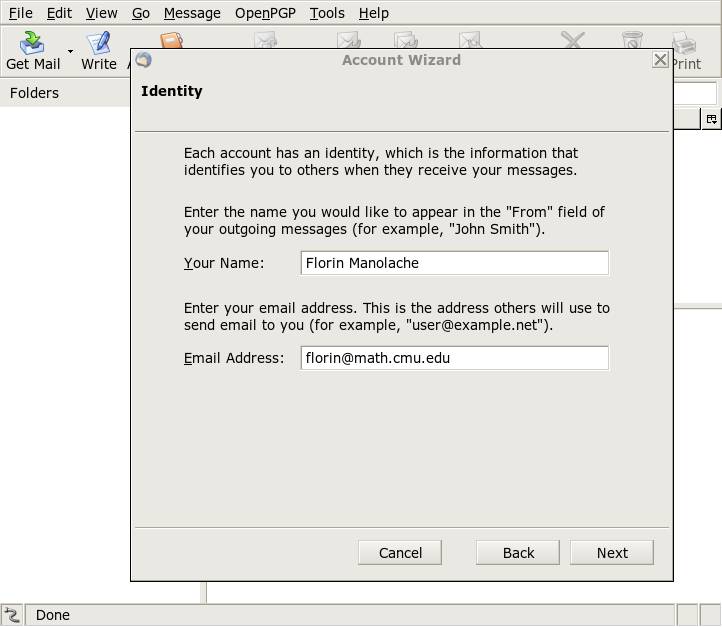 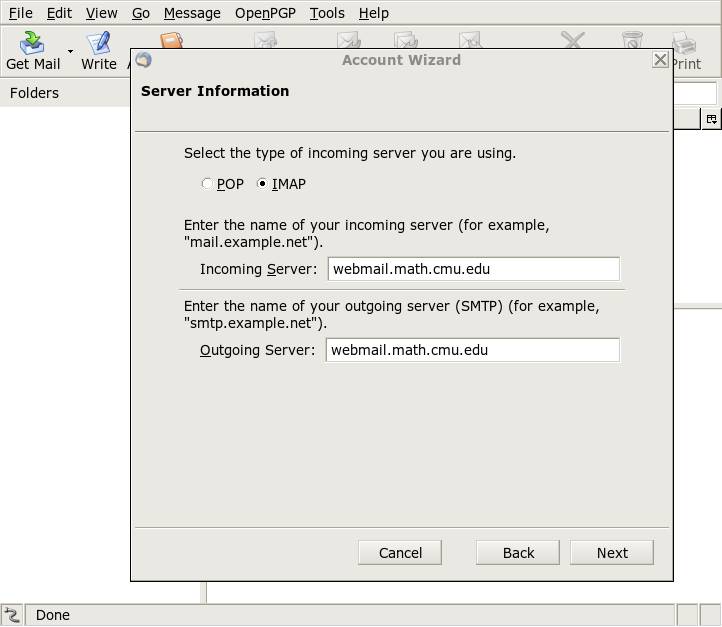 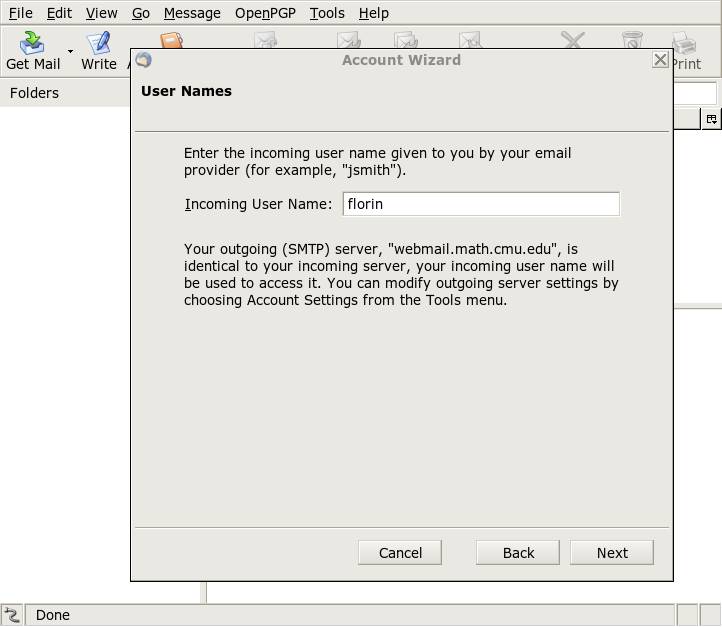 Ignore the "Cannot connect" message. Server encryption setupEdit/Tools -> Account Settings -> Server Settings: Port 993, SSLSELECT: Clean up Inbox on Exit SELECT: Empty Trash on Exit 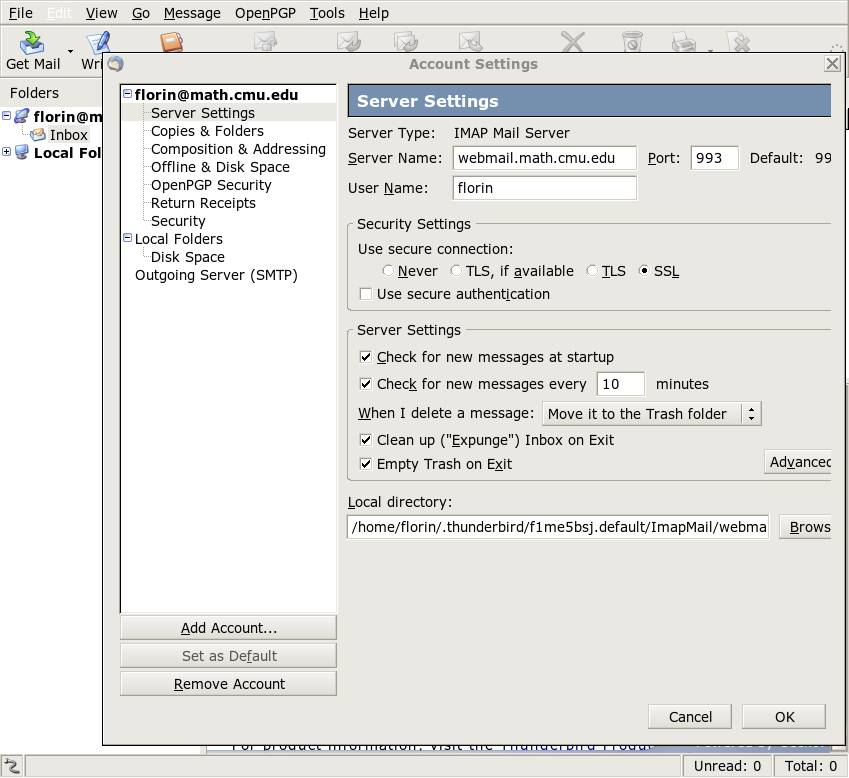 Edit/Tools -> Account Settings -> Outgoing Server (SMTP) -> Edit: Port 25, TLS 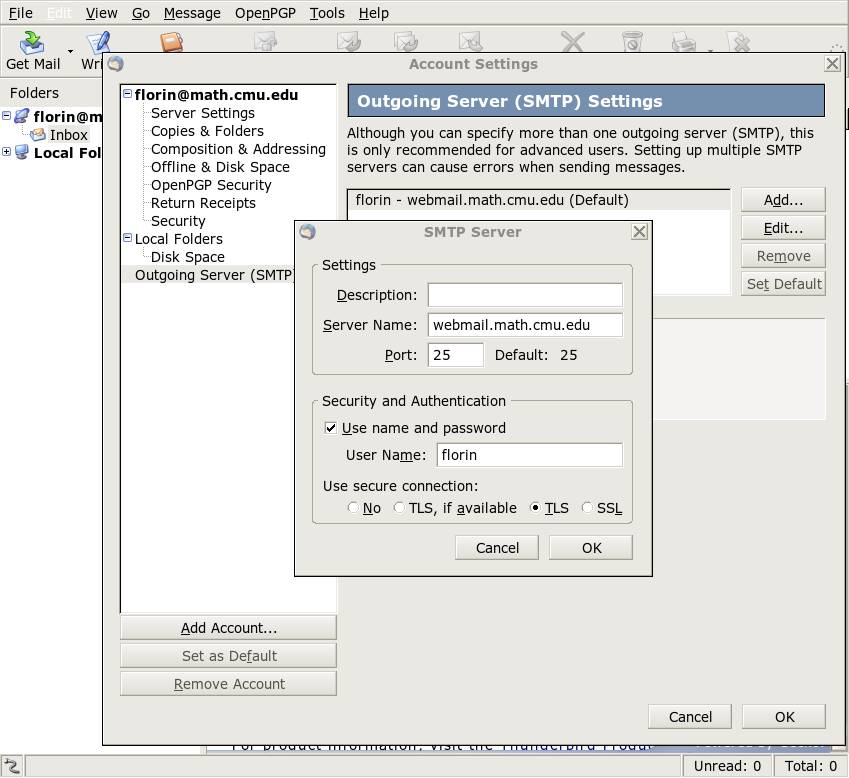 OK -> OK Login to the mail systemGet Mail -> Accept Certificate Permanently Enter the webmail.math password at the prompt. Eventually, select the password manager box to remember the password each time thunderbird is started. Folder/Misc setupView -> Message Body As -> Plain TextEdit/Tools -> Preferences -> Composition -> General -> Forward Messages: Inline 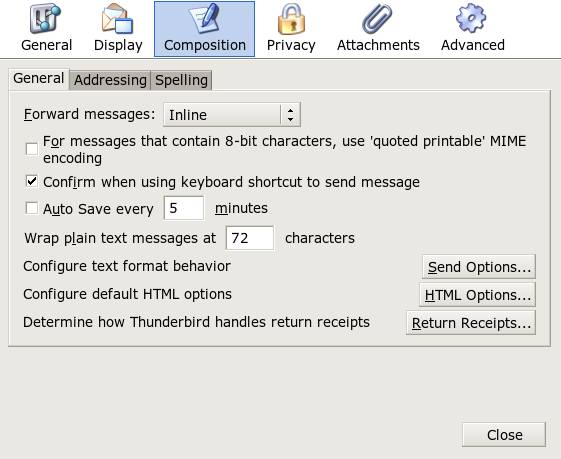 Edit/Tools -> Account Settings -> Server Settings -> Advanced -> Imap server directory: mail 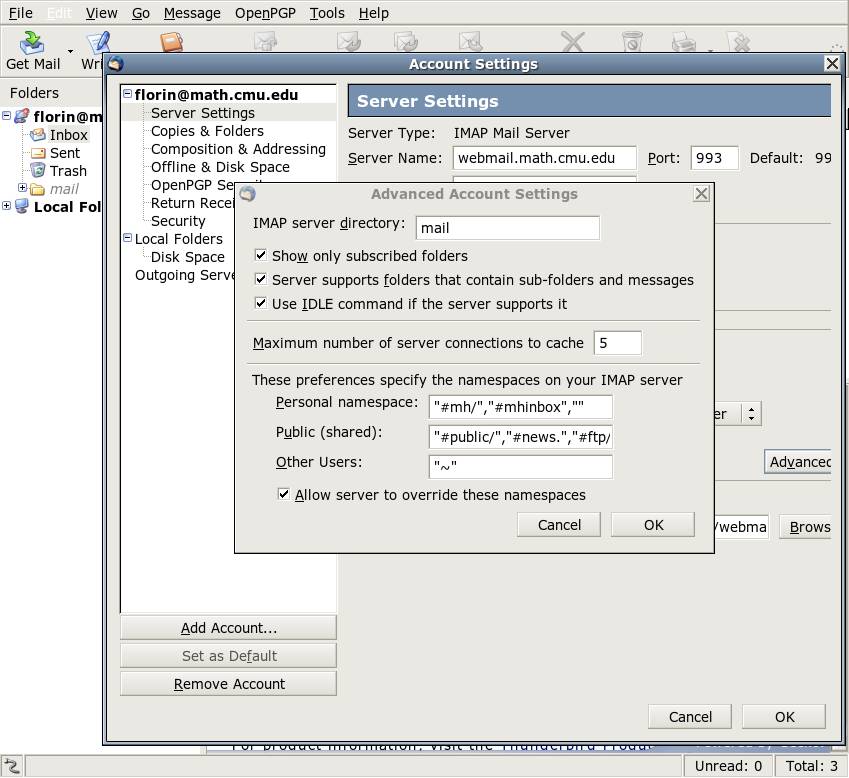 Edit/Tools -> Account Settings -> Composition & Addressing -> UNCHECK Compose messages in HTML format 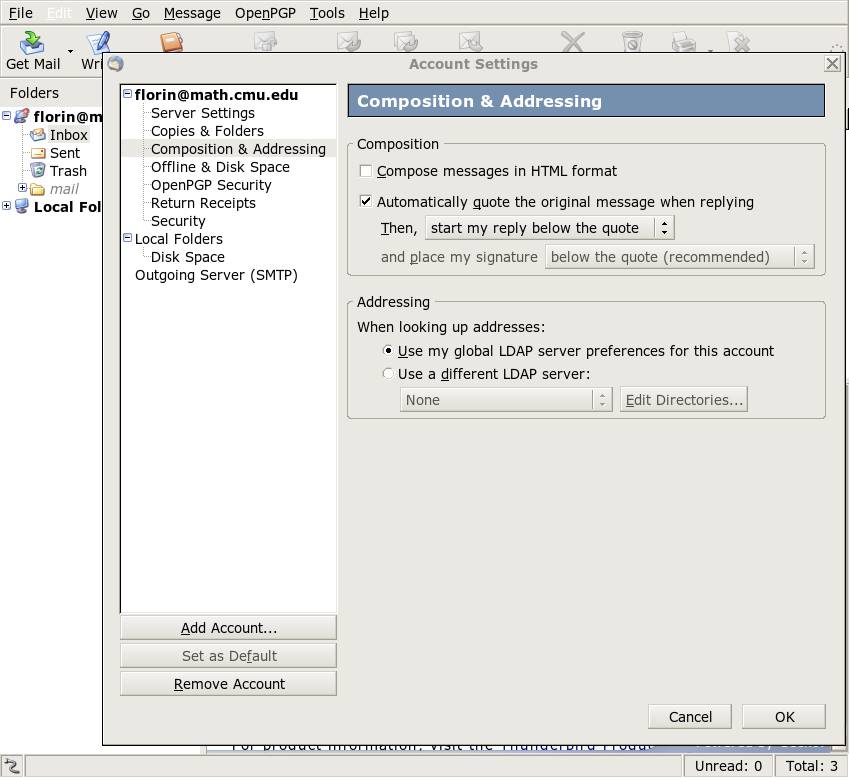 At this point please quit and restart Thunderbird To use a signature file with Mozilla Thunderbird: Edit/Tools -> Account Settings -> SELECT: Attach this signature -> Choose (SELECT the file containig the signature) NOTE: The signature file must contain text only, i.e. if you create it in OpenOffice or MSWord please save it as text. Junk mail trainingMozilla Thunderbird provides a very good junk mail filter that becomes much more efficient than the andrew spam filters after being trained for about 1-2 weeks. The big disadvantage is that the training must be done separately on every computer used to read mail.Training: Use the top buttons "Junk" /"Not Junk" to mark spam and ham correctly. Using the filter: a. Create a folder named Junk: Right click on Inbox -> New Folder -> Junk b. Configure automatic move of messages marked as junk in the Junk folder: Tools -> Junk Mail Controls -> Settings -> SELECT Move incoming messages ... Tools -> Junk Mail Controls -> Settings -> SELECT When I manually mark ... 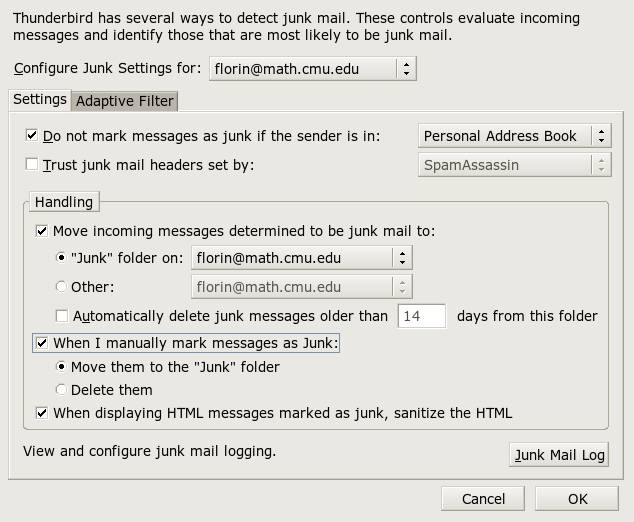 NOTE: On newer versions of Thunderbird these controls were split. The upper part of the junk controls are under Edit/Tools -> Preferences -> Privacy -> Junk and the other half under Edit/Tools -> Account Settings -> Junk Settings, separately for each account. Add the CMU LDAP addressbookMozilla Thunderbird can be configured to use the CMU LDAP addressbook if configured as following:Edit -> Account Settings -> Composition & Addressing -> CHECK Use a different LDAP server -> Edit Directories -> Add -> Name : CMU Person Search Hostname : search-ldap.andrew.cmu.edu Base DN(Note: No Spaces): ou=Person,dc=cmu,dc=edu Port : 389 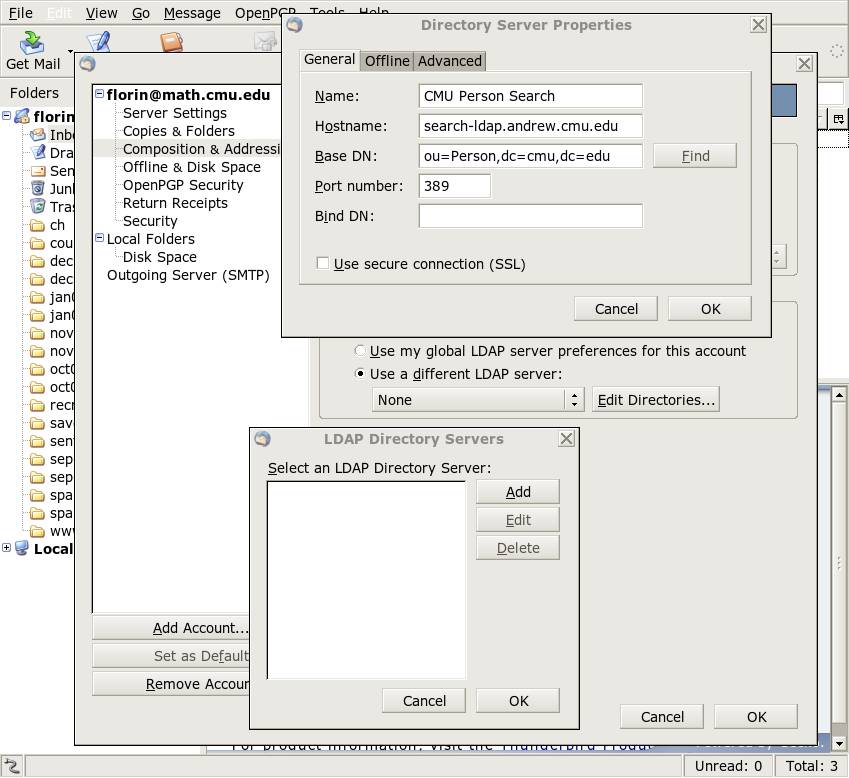 Click OK twice to close the last 2 windows, then select "CMU Person Search" as LDAP server (instead of None). 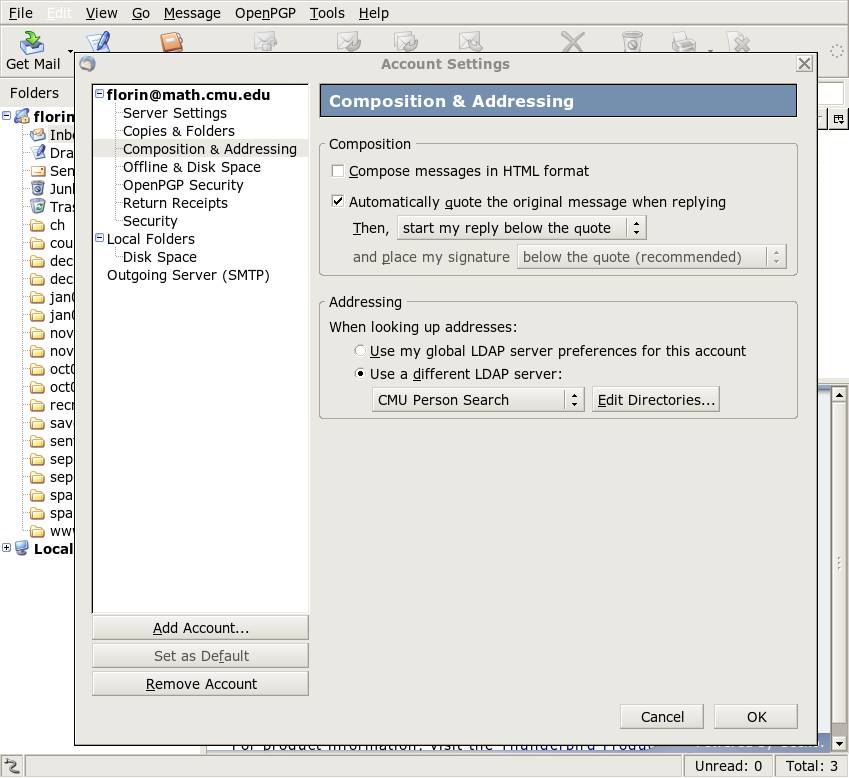 In certain circumstances this mechanism doesn't work properly. If you use CMU LDAP addressbook and Thunderbird gets stuck while typing an address in a new message, please revert the last configuration to "None". Suggestions and comments to florin@andrew.cmu.edu |
